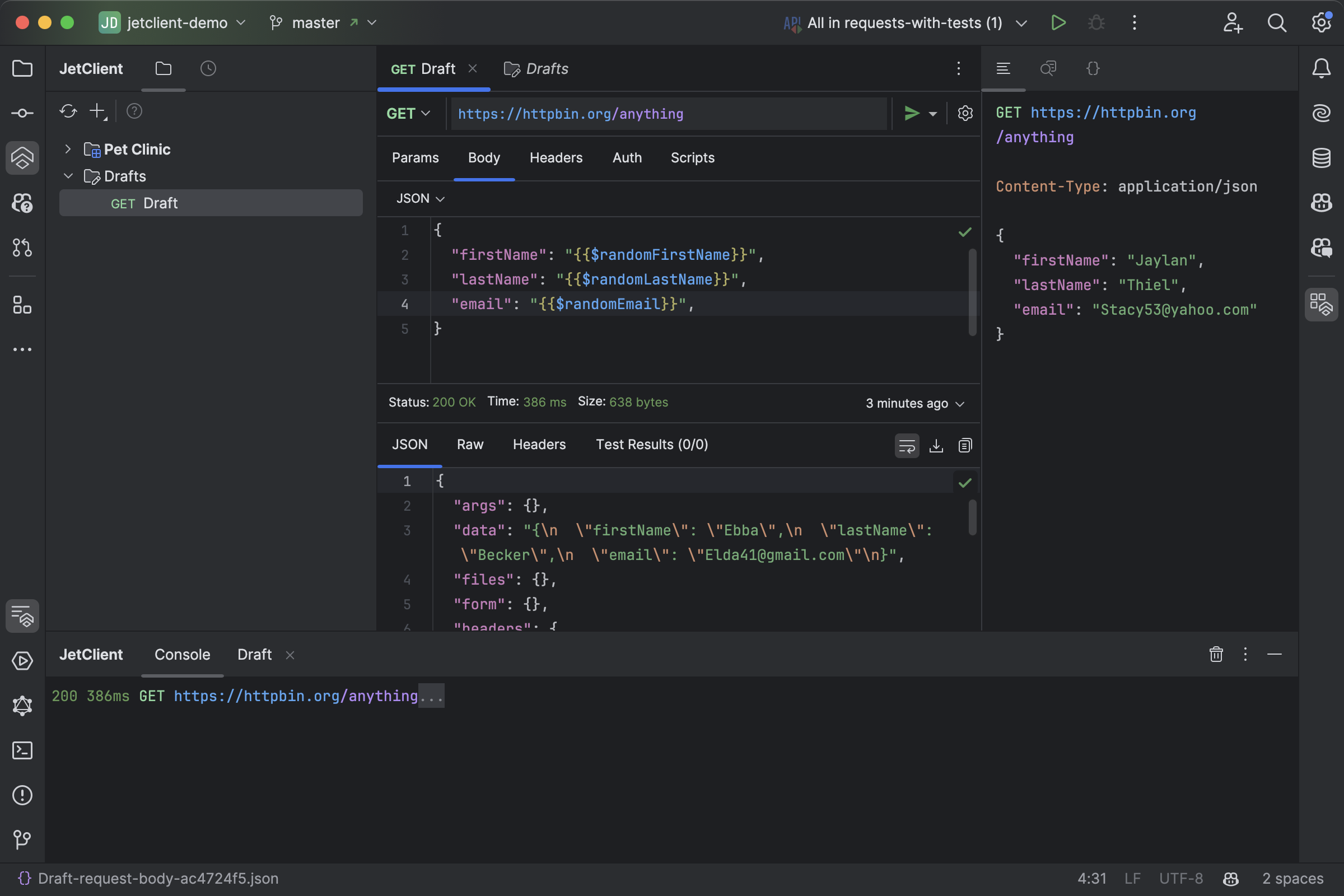Getting Started
Requirements
JetClient is available for Android Studio and all JetBrains IDEs, both paid and free.
However, JavaScript syntax highlighting and completion in scripts are not available in free IDEs such as IntelliJ IDEA Community Edition, PyCharm Community Edition, and Android Studio.
This advanced JavaScript support is included in paid IDEs and free-for-non-commercial-use IDEs such as WebStorm, Rider, and RustRover.
Installation
- Open your IDE.
- Navigate to
Settings>Plugins. - Search for
JetClientin the marketplace. - Click Install and restart your IDE.
Interface Overview
JetClient offers three tool windows with tabs:
-
Requests (Left):
- Collections: Organize and manage requests and folders.
- History: View a chronological list of executed requests.
-
Tools (Right):
- Preview: Inspect the currently opened request.
- Docs: Access documentation for the opened request, folder, or test suite.
- Code Generation: Generate code snippets for a request or its response.
-
Console (Bottom):
View executed requests, responses, and console logs for debugging and analysis.
Requests, folders, and test suites are opened in the Editor Tabs at the center of the IDE.
For quick access to requests and folders, use the JetClient tab in the Search Everywhere popup (Alt + Shift + J
).
To configure plugin settings, navigate to Settings > Tools > JetClient.